Blog
PUBG on ODROID-XU4 and how to play with keyboard/mouse
PlayerUnknown’s Battlegrounds is a multiplayer online battle royale game developed and published by PUBG Corporation, a subsidiary of publisher Bluehole. The last person or team left alive wins the match.
Thanks to Unreal Engine 4, mobile version was released for Android devices on February 9, 2018.
This guide shows the configuration for Android OS on ODROID-XU4. In detail, it includes how to control with keyboard and mouse. Everything to be the kings of the stage and eat the chicken.
Let’s check the hardware compatibility with PUBG on Android.
The minimum requirements of the games are imposed by the UE4. This type of games can only be compiled with a profile that supports these features;
– System with at least 2 GB of RAM
– Android 5.1.1
– Minimum free storage 2 GB
– Requires mouse or pointer emulator to select menus

Set CPU and DRAM governor to “Performance” mode, and overclock the DRAM speed slightly (866Mhz to 933Mhz).
It can be done with ODROID Utility App. After setting, you have to reboot ODROID.
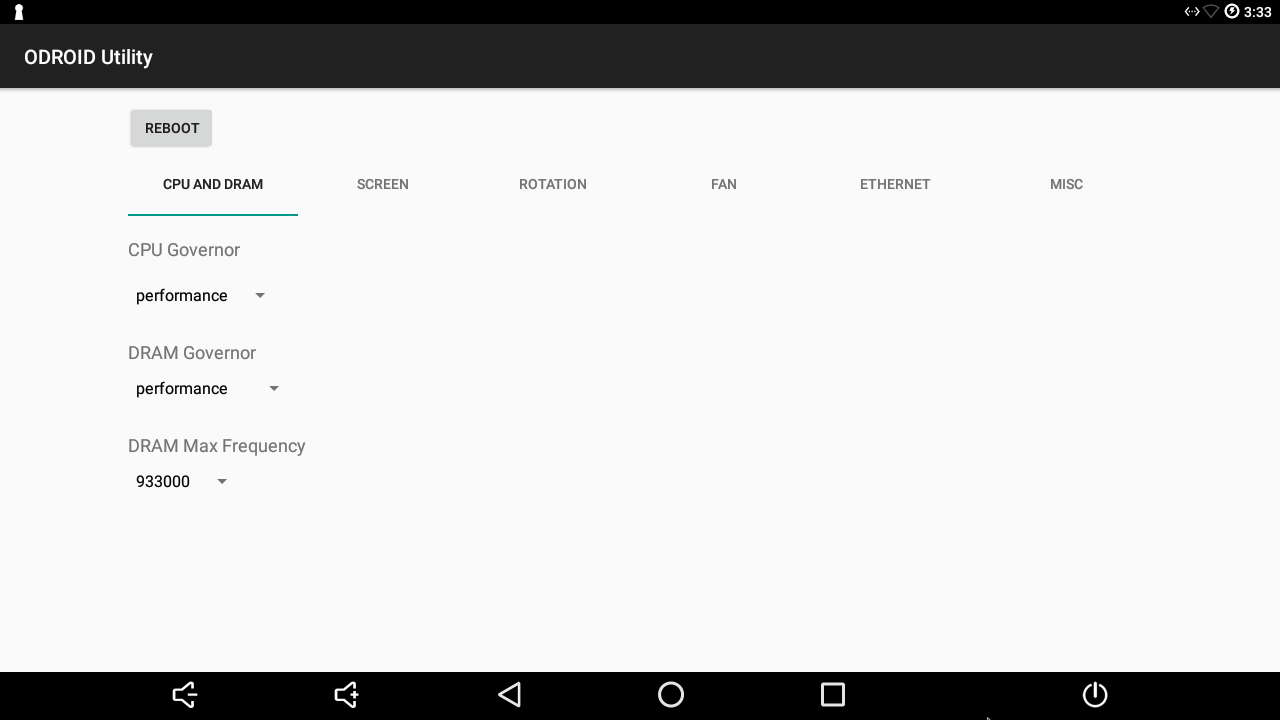
Keyboard and mouse in PUBG MOBILE
If we want to be the kings of the game, certainly the use of keyboard and mouse in PUBG MOBILE will give us a substantial advantage, the ability to perform strafe (lateral movement), point with the mouse and manage all the functions of the game with the keyboard is a differential point, something that can be seen playing where our opponents with touch controls are very limited in movements. None of these methods is officially supported by the game but we have a very simple alternative.
Install Octopus to play with keyboard and mouse in PUBG MOBILE, this app already comes with profiles for these controls for the game by default with what not we will have to configure anything.
Octopus app is available in Google Play too.
Run Octopus and as we see in the upper part we have the types of control that we have connected to our ODROID, we can use them all indifferently. In the lower part we have the list of installed games, by default we will start PUBG MOBILE, although we can use this program for other games.
Inside game the use is simple, we have defined by default the keys in the action areas so it is very simple, we can move them or change them as we are interested. On the left we have the Octopus icon that we can press to show the advanced options and change drivers, in ODROID we need a connected mouse.
Within the Octopus settings menu we can switch between Keyboard and Gamepad, we can see the two systems already have a template configured, in the case of the Gamepad we have few buttons available for all the actions that a game like PUBG has. But we didn’t try a Gamepad yet.
An important point in this app are the settings, the level of transparency of the keys on the screen can be lowered when we already have them memorized to have the cleanest screen, the POV Sensivility level is critical to control the character’s rotation speed which by default is somewhat slow.
Don’t forget to allow a root access to the Octopus app for activating the functionality.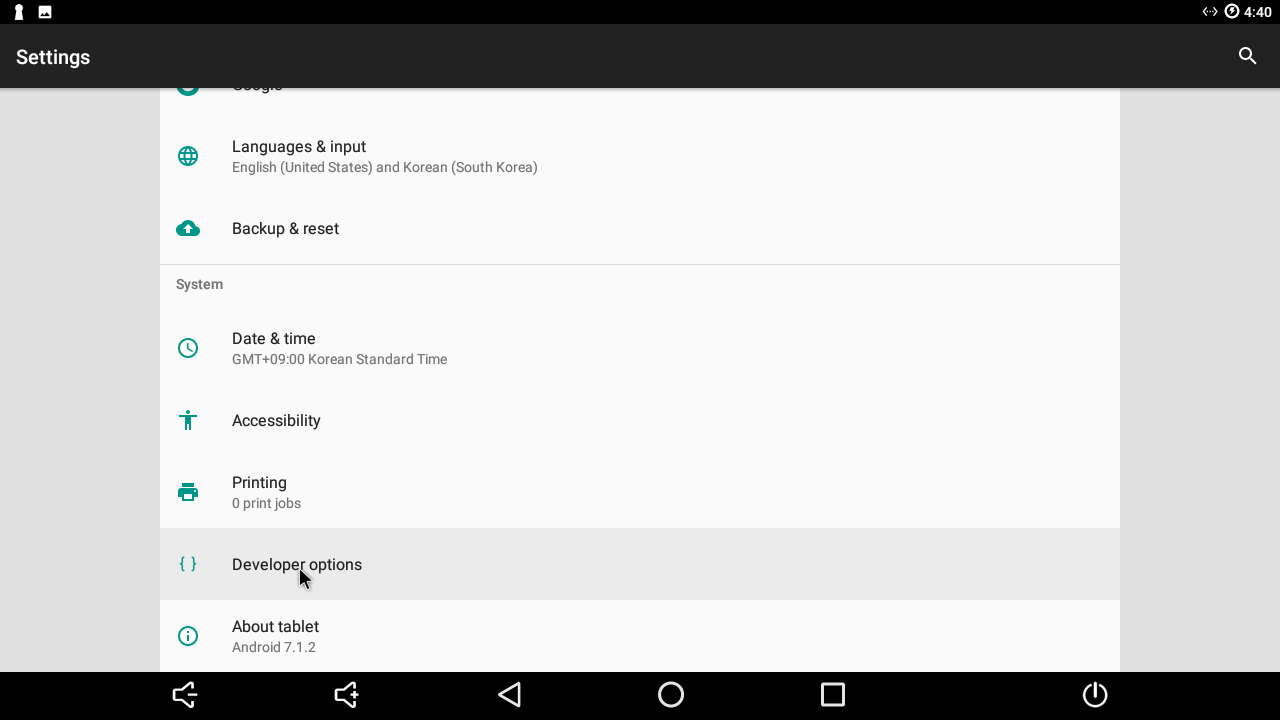

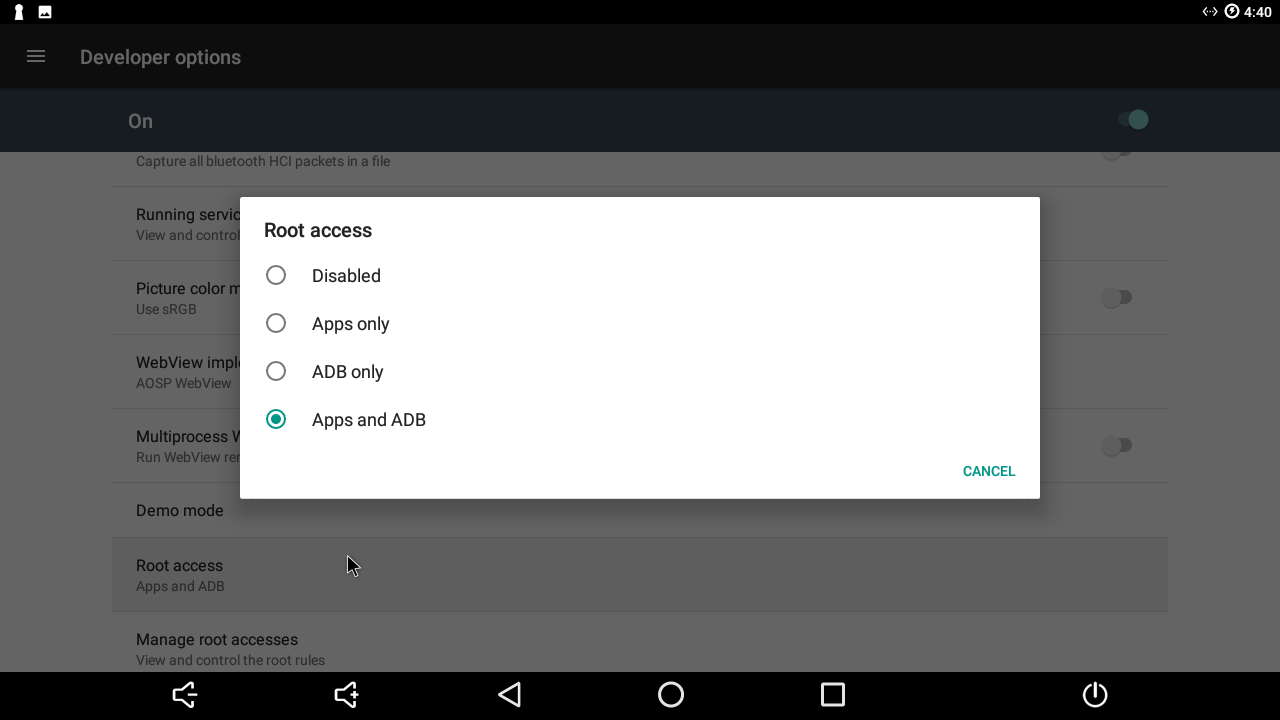

Once you launch PUBG game via Octopus app, you need to check the Graphics settings. It must be something like this.
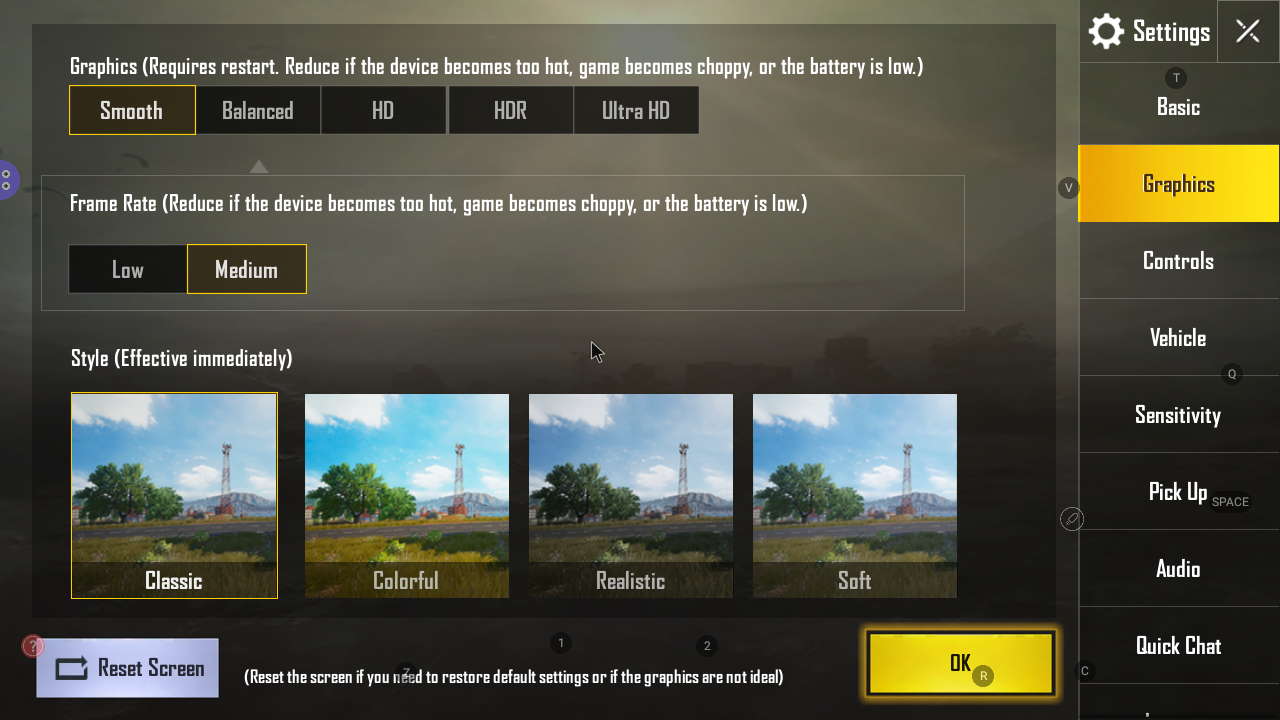

 English
English