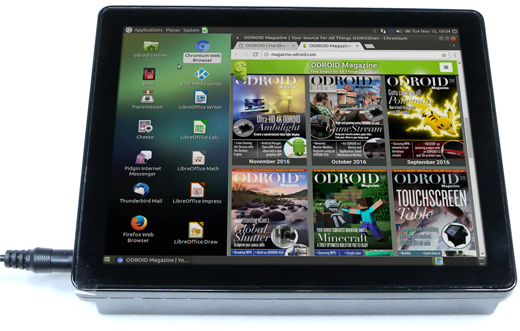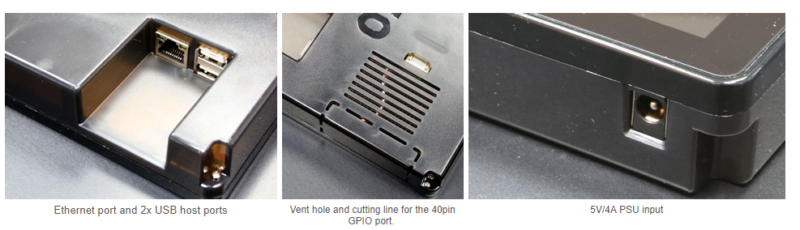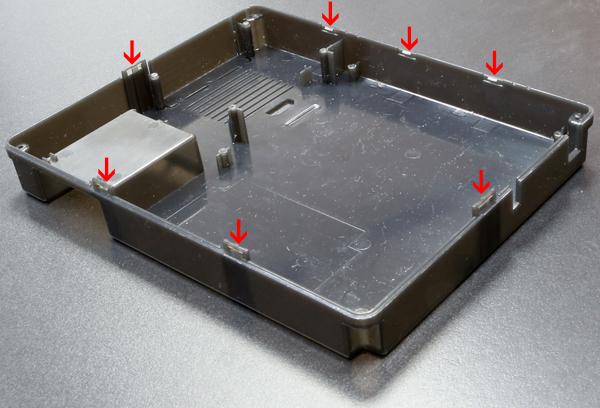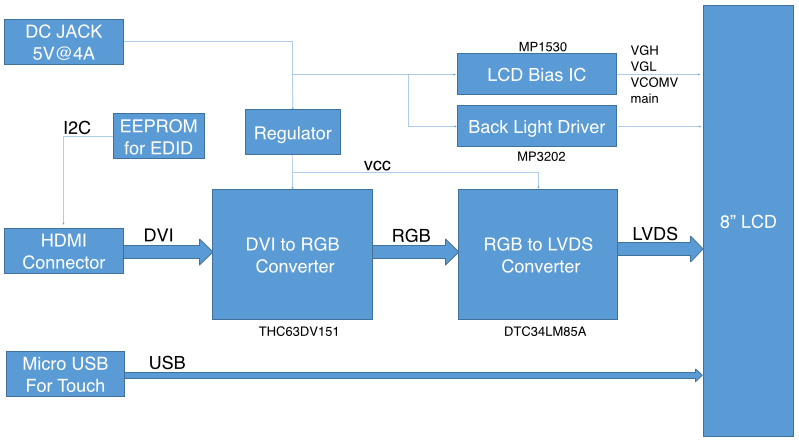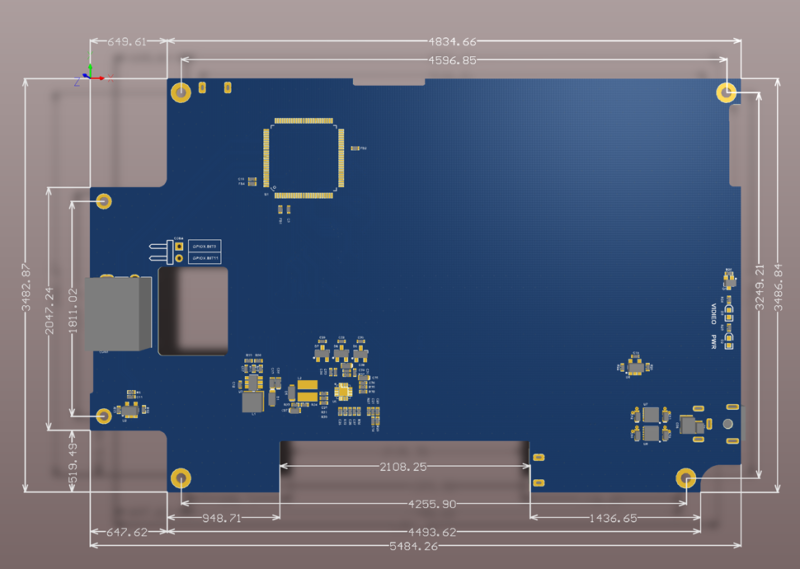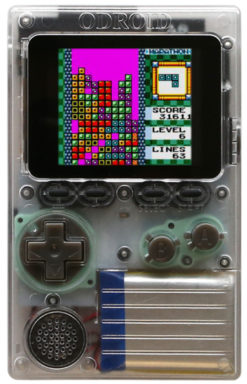(DISCONTINUED)ODROID-VU8C : 8inch Touch Display Shell Kit
$84.50
OBSOLETED
This product is no longer available.
Out of stock
ODROID-VU8C : 8inch Touch Display Shell Kit
8inch multi-touch screen for ODROID-C2 and C1+
It gives users the ability to create all-in-one, integrated projects such as tablets, game consoles, infotainment systems and embedded systems.
Just input a 5V/4A DC to the LCD Shell and power up the C2 and C1+ as well as display.
This high-quality wide viewing angle LCD touchscreen is specifically designed to work with both Android and Linux on the ODROID-C1+ and ODROID-C2.
– 8-inch TFT-LCD
– Screen Resolution: 1024×768 pixels (4:3 ratio)
– 10 finger capacitive touch input (USB ID 18D1:4E12)
– Back-light brightness control with ODROID GPIO PWM
– Max Power consumption : 1.1A/5Volt (Only LCD and display controller)
– Viewing angle : Left 75, Right 75, Up 75, Down 75 degree
– Screen Dimensions : 189 x 149 x 29 mm
– Viewable screen size : 162 x121.5 mm (active area)
Detail WiKi guide : https://wiki.odroid.com/accessory/display/vu_series/vu8/vu8
29th of June, 2018 notice : It will be discontinued after selling the current inventory.
Package include
A. Assembled 8inch TFT LCD + 10 points multi touch screen
B. Plastic bottom case
C. Converter board
D. HDMI dual gender board
E. 8 x 3.5mm screws
F. 2port jumper cable
G. Micro-to-Micro USB Cable (approx. 8cm)
H. Micro-to-TypeA USB Cable (approx. 20cm)
** 5V/4A Power supply is sold separately
Please read our WiKi guide if you need any driver configuration.
ASSEMBLY GUIDE
Please take special care when assemble it.
Plug the HDMI dual gender board to the converter board. It is easier to fit the HDMI dual gender board with this angle.
Plug it tight. Check the connector.
Plug the ODROID-C2 / C1+ to the other connector on the HDMI dual gender board.
Plug it tight for stable HDMI connectivity.
The HDMI signal is connected.
Skip this process if backlight control is not necessary.
Add the script to “/etc/rc.local” in your source code for backlight control.
https://wiki.odroid.com/accessory/display/vu_series/vu8/vu8
Plug the jumper cable to the GPIO pin #33 and #35.
Plug the other side of the cable to the converter board. Please check the color of the cable in the picture again.
Check the place of the pin.
Plug the micro to micro USB cable.
It gives the C2 or C1+ the power via the converter board.
You are supposed to input 5V/4A PSU to the converter board for the whole system.
The two jumper pins must be plugged to input the power via the microUSB connector.
Plug the standard to micro USB cable for touch signal between C2 / C1+ and converter board.
Place the assembled board on the bottom case and put the screws.
Put screws on the screw hole of the C2 / C1+ board.
Install the eMMC Module / MicroSD card.
It is not possible changing the eMMC module or microSD card after full assembly.
Slide out open the 40pin connector slot.
Insert the 40pin FPCB into the connector slot.
The LCD signal goes to the converter board via this FPCB.
Lock the slot.
Open the 6pin connector. The door must open by 90degree up.
Insert the 6pin FPCB into the connector carefully with tweezers.
The dark part must be inserted correct.
The touchscreen signal goes to the converter board via this 6pin FPCB.
This is one of the most difficult step. If the 6pin FPCB is not inserted correct, it will be loosen and touch signal disconnected.
Close the door.
Check the 40pin and 6pin FPCBs connection.
LCD : 40pin / 20.5mm
Touch screen : 6pin / 3.5mm
Check the hooks and locking holes on the bottom case before you close the front piece.
Close the case.
Make sure not to damage the FPCBs and system inside the case which is fragile.
Press the side of the bottom case reasonably hard to hook the locking parts.
Check the location of hook and locking parts.
Put the screws on 4 corner side of the screw hole.
BLOCK DIAGRAM
BOARD DETAIL
Known issues.
1. It is very hard to assemble and disassemble due to complicated mechanical design.
Be careful when you open the cover. Otherwise, you will break the LCD interface flexible cable.
2. Old OS images might not support the touch screen. You need to update the OS or Kernel.
Related products
Obsolete Products
(DISCONTINUED)ODROID-VU7 : 7inch 800×480 HDMI display with Multi-touch
Obsolete Products
(DISCONTINUED)ODROID-MC1 : My Cluster One with 32 CPU Cores and 8GB DRAM
Obsolete Products
(DISCONTINUED)ODROID-VU7A Plus: 7inch HDMI display with Multi-touch and Audio capability
Obsolete Products
(DISCONTINUED)M12 Lens Set : 8/6/3/2.65mm with IR cut filter(650)

 한국어
한국어